Powerpoint is a handy software for making office presentations, school project presentations, etc. But the good thing about the software is that the software also has many other features. With the help of PowerPoint, we can even make excellent youtube intro and outro videos for our channel. All these features are free to use. If you are trying to make a professional youtube intro or outro video, then you can use the application without a second thought.
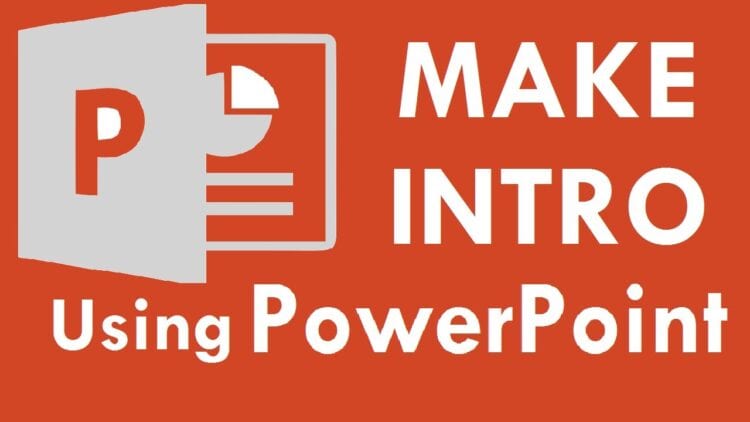
Powerpoint has very many in-app features, which makes it easier than any other existing software. For a video for your very own youtube channel, you can make an intro or outro with a significantly less amount of money. The quality of the video that it produces is also top-notch. You do not have to be an expert to make the use of the app in the best way. With a bit of creativity and plan, you can very well create an intro or outro for yourself.
Presentations are straightforward, and if you already know how to make one, then you are already ahead of others. Many people pay a fortune to get themselves a professional-looking video clip. Now, if you can refer to this piece of writing correctly, then at the end, you will understand the value and the steps required for the creation of youtube intro or outro for your very own youtube channel using the PowerPoint.
What Do You Mean By Intros Or Outros Of Videos
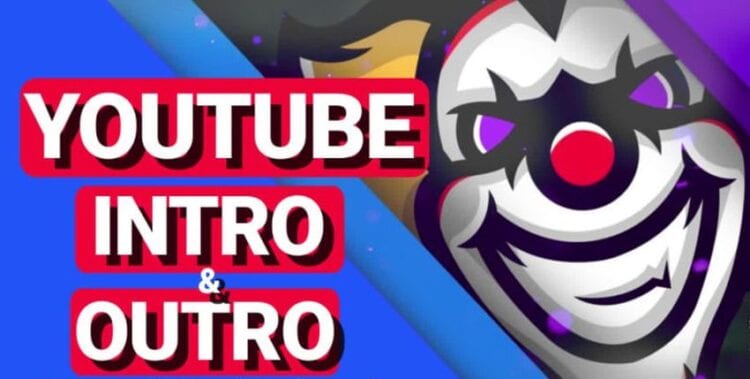
Intros are videos that have a length of almost 5 seconds to 20 seconds. Based on the preferences, the size of the clips does vary a bit. At the starting point of the youtube videos, the content creators use intros for the opening sequence. These videos are very much useful for giving an introduction. The clips generally have information about the subject matter or the youtube personality. Videos, created by the youtube intro maker app, results in good quality content for the channel.
Intros get used by the creators for seeking the attention of the viewers. The good introductions are mostly entertaining and engaging. They are there so that the clip of the video can hook the viewer down. The main function is to have the audience finish the video from the beginning to last. The first 5 to 10 seconds of the video where it contains the opening sequence, therefore, is very much essential for increasing the views. So if you want your videos to get viewed as much as possible, then you have to have a good introduction.
Outros are videos that have more or less the same of a length as the intros. But they get used at the end of the video. In these kinds of videos, the content is more about the channel. If you have created your very own youtube channel, then at the end of your videos, you can have your channel logo. Even in the very last part of your videos, you can tell your viewers to get subscribed to your channel so that they can receive the notifications every time you create a new post.

Outros are very much useful for letting know the viewers that they have reached at the very end of your content. When you do have a great outro on your videos, then your videos will automatically stand out from the crowd. You will get the engagement on your youtube channel increased. Outros are an excellent way of setting the conclusion of the message that you tell through the videos with your content. Here, one can use Invideo for creating mesmerizing outros for their videos.
How To Make Amazing YouTube Intros and Outros In PowerPoint
The steps so that you can also make your youtube intro and outro using Powerpoint are as follows:
- The primary thing that you have to do for creating a youtube intro or outro video is selecting an appropriate background for the video. For the background image, you can use any photo that you have taken, or you can also choose a photo from sources like Unsplash or Pixabay, etc.
- Next, you have to select the image on the explorer and then add it to PowerPoint. Here, you can also do the same using the Format Background Panel of the application. There you will find an option of uploading the picture.
- Now, if you want the text to appear in your image, then one can always change the brightness. There are many options for doing the same. Adjusting the brightness will help the title for the topic or the logo of the youtube channel to appear better. In other words, the viewers who are going to see your videos will find it easy for them to read and see.
- After adjusting the brightness, now it is time for adding the text for the topic or the channel name. To do add words on the PowerPoint slide, we have to go to the Insert option. There will be a Text Box option. In the Text Box, you can add various types of information. Channel name, the topic of the video, your full name are some examples for it. Then you can adjust the properties. The size of the font, the alignment of the text box is also customizable by the maker.
- You can then repeat the above steps for making two or more slides with the text. To make the process simple, you can just copy the contents created for the first slide and then replace the text as per the requirement. By the end of this step, you will have all the slides ready to be used as intros or outros.
- Finally, you have to add the slide transitions and animations on the slides as per your liking. Afterward, you have to check through the slides for errors. If you don’t find any error, then you should go for exporting your presentation as a video.
For music, you can use many applications, including InVideo’s video maker. With all the steps in mind, you are now for your next big move in the world of Youtube.

